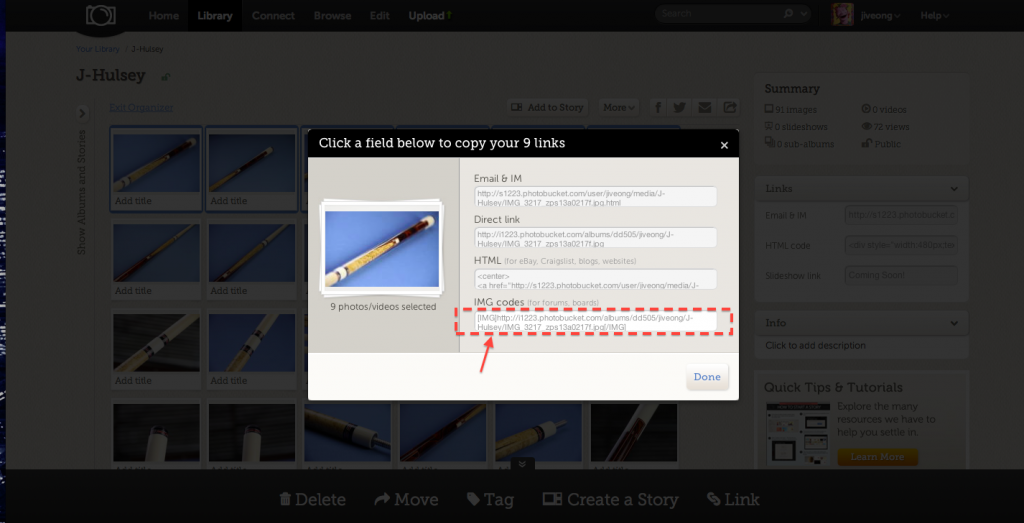I've been wanting to create this thread for the longest time as i've seen fellow AZers having trouble with either uploading pictures or stuck at resizing them. Procrastinated for nearly a year..anyway better late then never. Hope this thread helps someone.
I strongly recommend Photobucket for several reasons, mainly because there's no need to resize any image. Even if the picture is 10mb there's no problem at all, Photobucket will automatically resize it for the forum. It's alot easier to use than the attachment option in AZ when you have multiple pictures too.
There's a catch to using Photobucket though...once your viewing traffic becomes too high your pictures might not show for a while...this is when you need to apply for a paid account. I think it cost $25/yr but i think it's well worth it. Anyway if you don't post alot of pictures it's not likely you'll hit the ceiling.
:: Registration ::
This should be fairly straight forward. Just visit www.photobucket.com and sign up for an account there. If you have problems or find difficulty doing so then i reckon there's no need to look further into this thread...
:: Uploading Pictures ::
Another simple process. Once you're done with the registration just click on the "Upload" link on the top of the page.
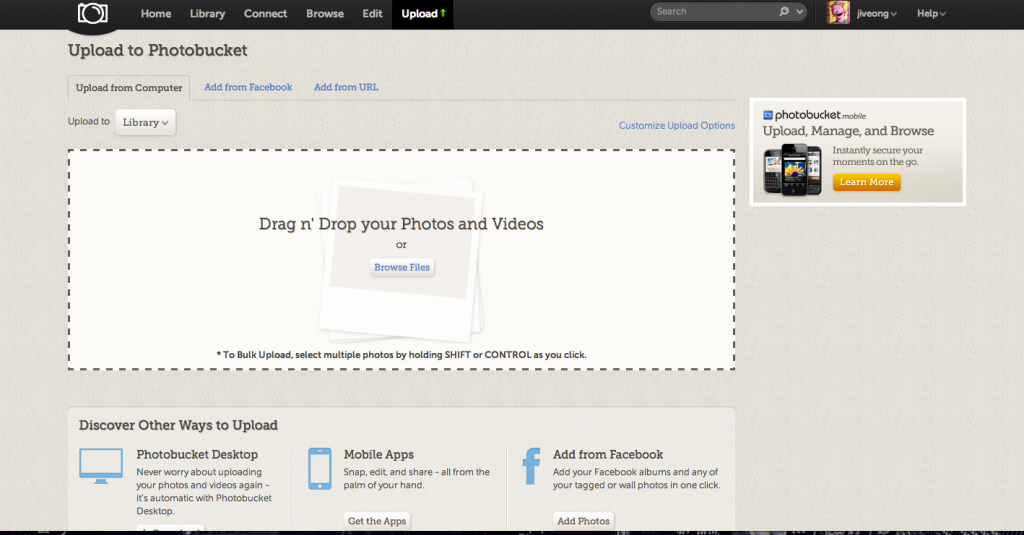
There's 2 ways to upload pictures:
1) Simple click and drag. Just select any picture that you want to upload (even multiple selection) and drag them into the dotted box space.
2) Click on "Browse Files" in the dotted box, and another window pops up. Locate the pictures you want and click "Choose". As illustrated below.
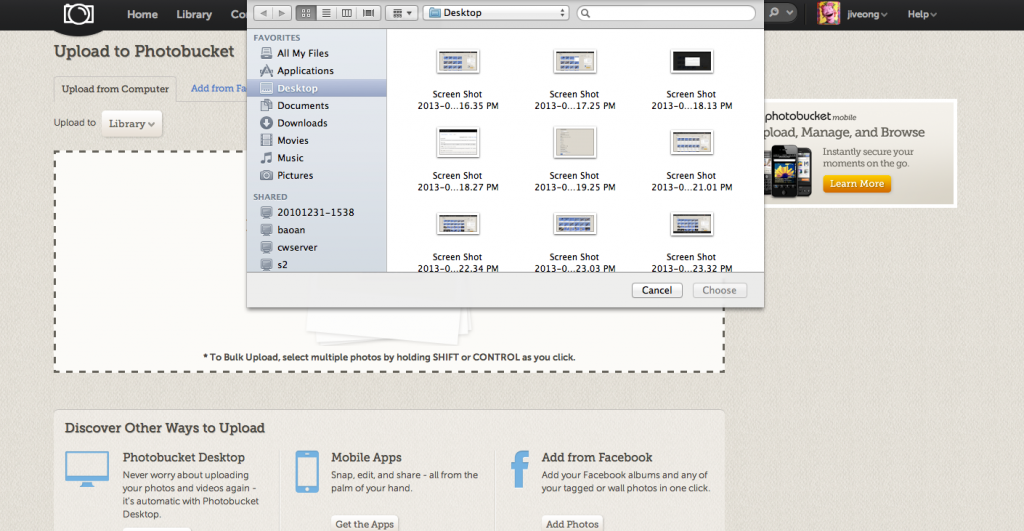
This is how it looks like when you've done right and pictures are uploading:

---------------------------------------------
:: Single Picture Image Link to Forum ::
Now that pictures are uploaded, go to the Library to locate the pictures that you've uploaded. Your page should look somewhat like below:

Move your cursor over the picture that you want and you should see a Grey icon appear on the top right corner of the picture.
Click on the Icon.
You will see a list of options, select "Get Links..." as illustrated below:
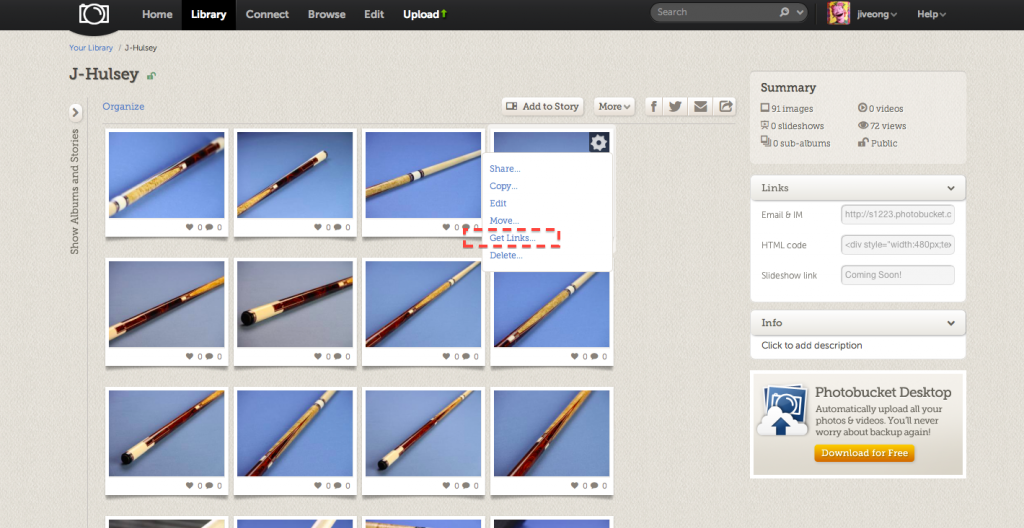
A window should pop up in the middle of your screen as per illustration below.
Click under IMG Codes (I've used an Orange box to show you where) and the link will be automatically copied.
Note that for images to appear in your post you need to select IMG Code, NOT HTML Code, Direct Link or any other codes. Some guys on AZ have problems using Photobucket complaining that the images don't appear but only the links appear cos they picked the wrong code. If you picked Direct Link you basically get a web address for someone to click on it before they can see the picture.
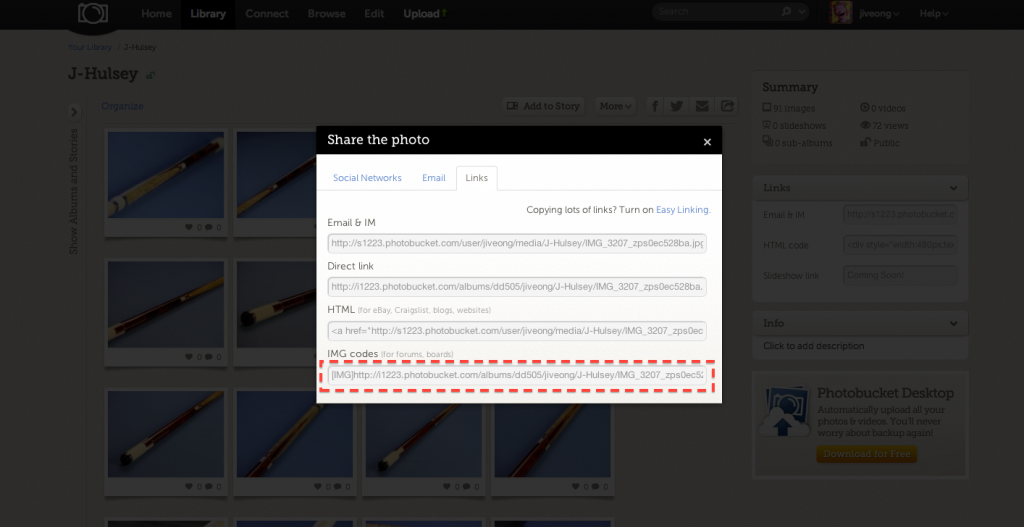
Now all you need to do is paste this image link code as you write your post and the image will appear when you submit the post.
--------------------------------------
:: Multiple Pictures Image Link ::
What if you have 10 pictures (Forum has a restriction of 10 images per post and that includes smileys) that'd you like to post? There's a quick and easy method to select and get all 10 Image Link Codes in a single click.
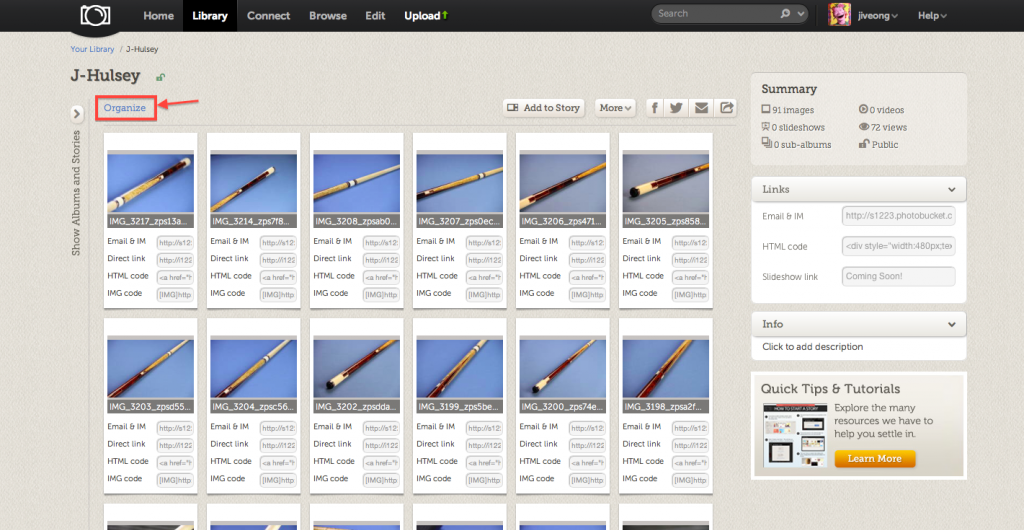
Click on "Organize"
You'll know you're in the right Mode when you see the "Exit Organize" link replacing the original "Organize" link as per picture below.

Now select the pictures that you want. Just hold the Ctrl Key (PCs) or Command Key (MAC) while you select the images that you want. When you're done selecting release the Ctrl/Command Key. You will know that the image has been selected when the picture has a Blue Outline bordering it.
As per my picture below you can see that i've selected 9 images.
Next, click on "Link" located at the bottom right side of the page.
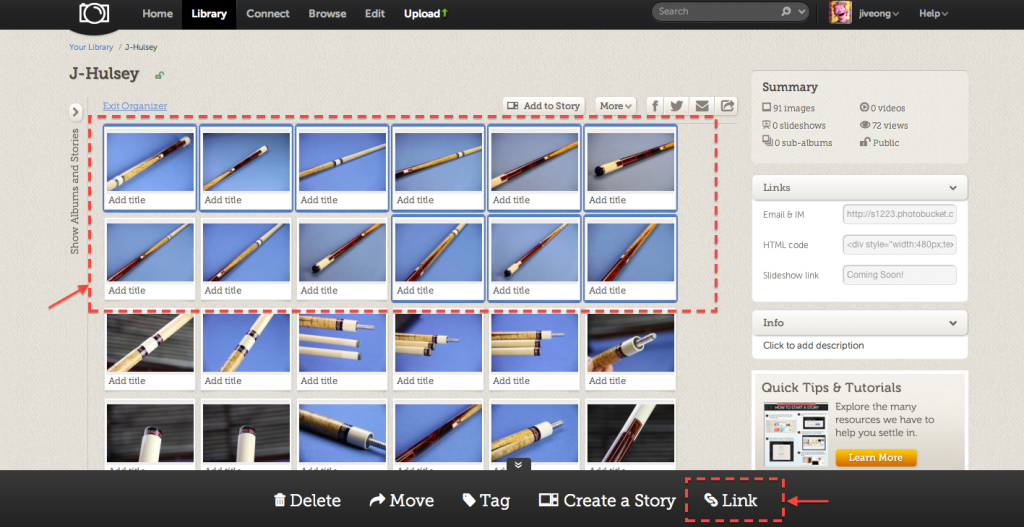
A window will pop up, just click under IMG Codes and all the links will be automatically copied. All you need to do now is to right click select "Paste" when you're typing your post and images will be there when you submit the post.
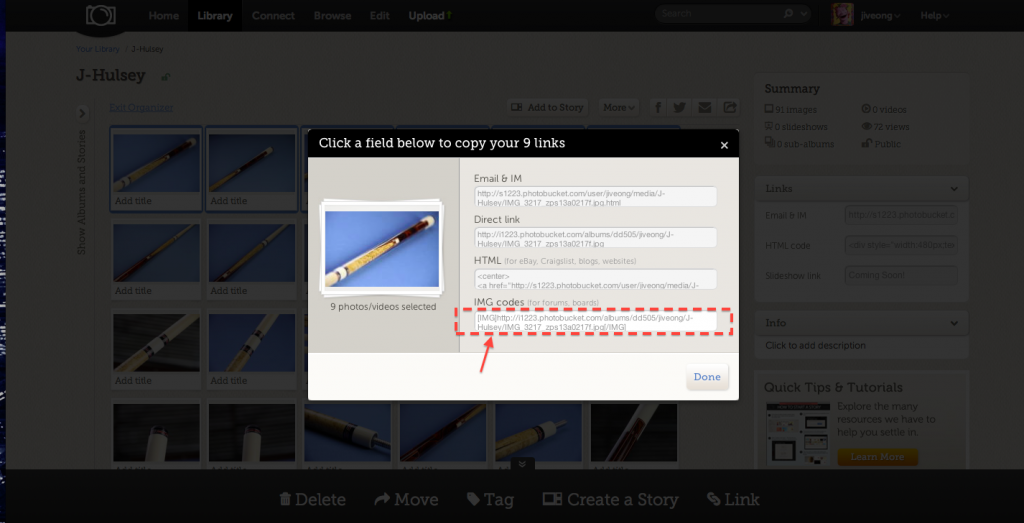
I strongly recommend Photobucket for several reasons, mainly because there's no need to resize any image. Even if the picture is 10mb there's no problem at all, Photobucket will automatically resize it for the forum. It's alot easier to use than the attachment option in AZ when you have multiple pictures too.
There's a catch to using Photobucket though...once your viewing traffic becomes too high your pictures might not show for a while...this is when you need to apply for a paid account. I think it cost $25/yr but i think it's well worth it. Anyway if you don't post alot of pictures it's not likely you'll hit the ceiling.
:: Registration ::
This should be fairly straight forward. Just visit www.photobucket.com and sign up for an account there. If you have problems or find difficulty doing so then i reckon there's no need to look further into this thread...
:: Uploading Pictures ::
Another simple process. Once you're done with the registration just click on the "Upload" link on the top of the page.
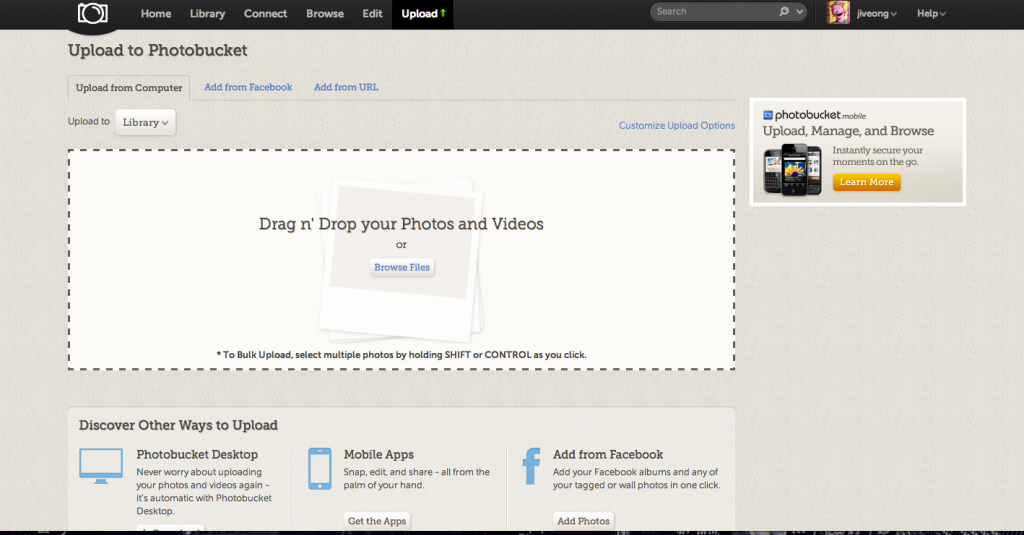
There's 2 ways to upload pictures:
1) Simple click and drag. Just select any picture that you want to upload (even multiple selection) and drag them into the dotted box space.
2) Click on "Browse Files" in the dotted box, and another window pops up. Locate the pictures you want and click "Choose". As illustrated below.
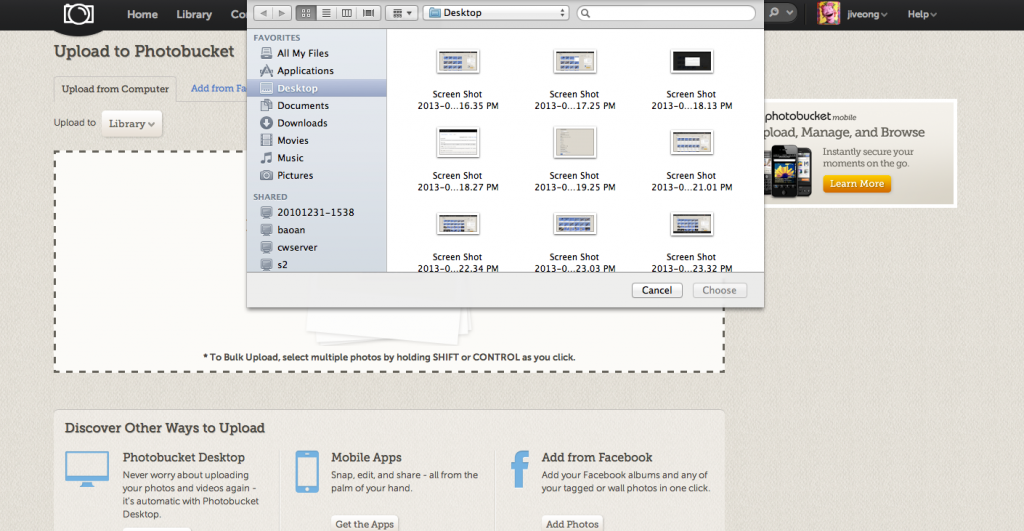
This is how it looks like when you've done right and pictures are uploading:

---------------------------------------------
:: Single Picture Image Link to Forum ::
Now that pictures are uploaded, go to the Library to locate the pictures that you've uploaded. Your page should look somewhat like below:

Move your cursor over the picture that you want and you should see a Grey icon appear on the top right corner of the picture.
Click on the Icon.
You will see a list of options, select "Get Links..." as illustrated below:
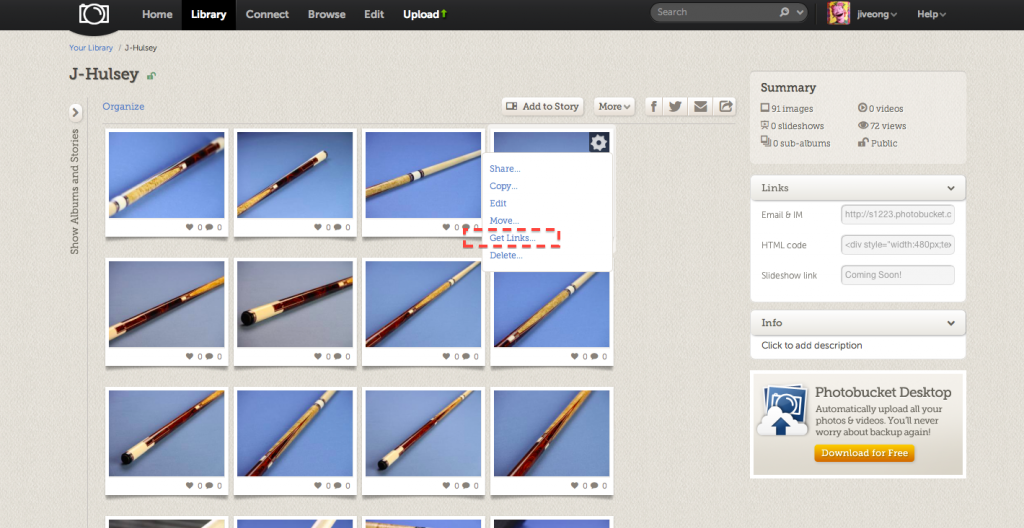
A window should pop up in the middle of your screen as per illustration below.
Click under IMG Codes (I've used an Orange box to show you where) and the link will be automatically copied.
Note that for images to appear in your post you need to select IMG Code, NOT HTML Code, Direct Link or any other codes. Some guys on AZ have problems using Photobucket complaining that the images don't appear but only the links appear cos they picked the wrong code. If you picked Direct Link you basically get a web address for someone to click on it before they can see the picture.
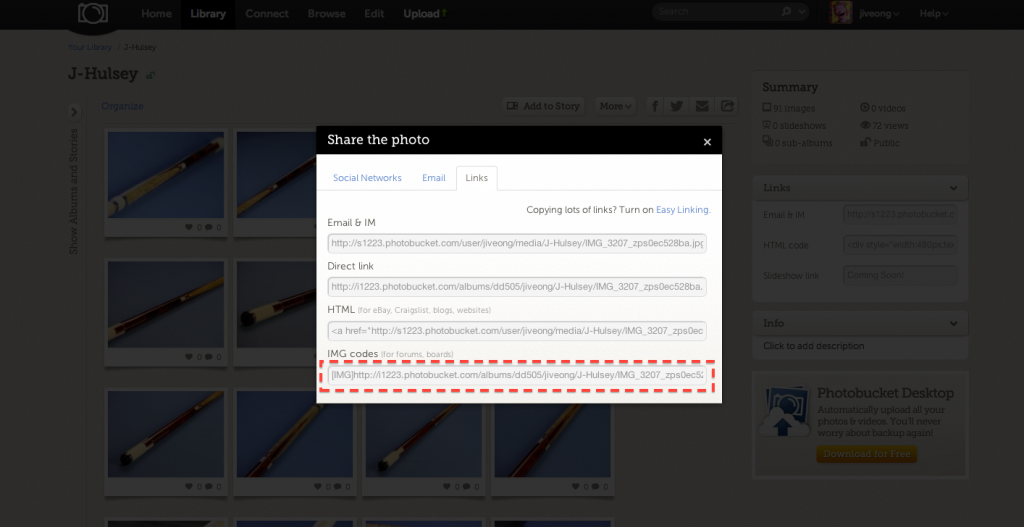
Now all you need to do is paste this image link code as you write your post and the image will appear when you submit the post.
--------------------------------------
:: Multiple Pictures Image Link ::
What if you have 10 pictures (Forum has a restriction of 10 images per post and that includes smileys) that'd you like to post? There's a quick and easy method to select and get all 10 Image Link Codes in a single click.
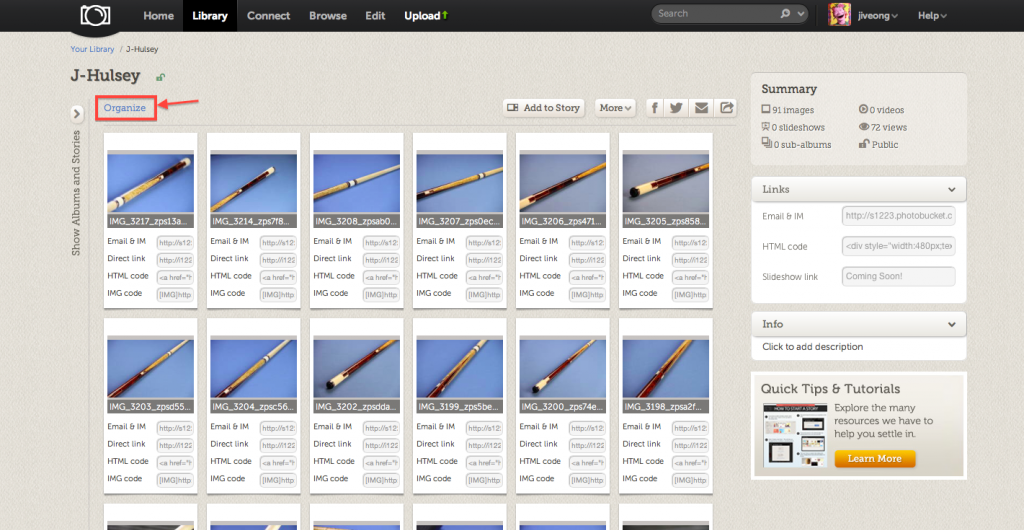
Click on "Organize"
You'll know you're in the right Mode when you see the "Exit Organize" link replacing the original "Organize" link as per picture below.

Now select the pictures that you want. Just hold the Ctrl Key (PCs) or Command Key (MAC) while you select the images that you want. When you're done selecting release the Ctrl/Command Key. You will know that the image has been selected when the picture has a Blue Outline bordering it.
As per my picture below you can see that i've selected 9 images.
Next, click on "Link" located at the bottom right side of the page.
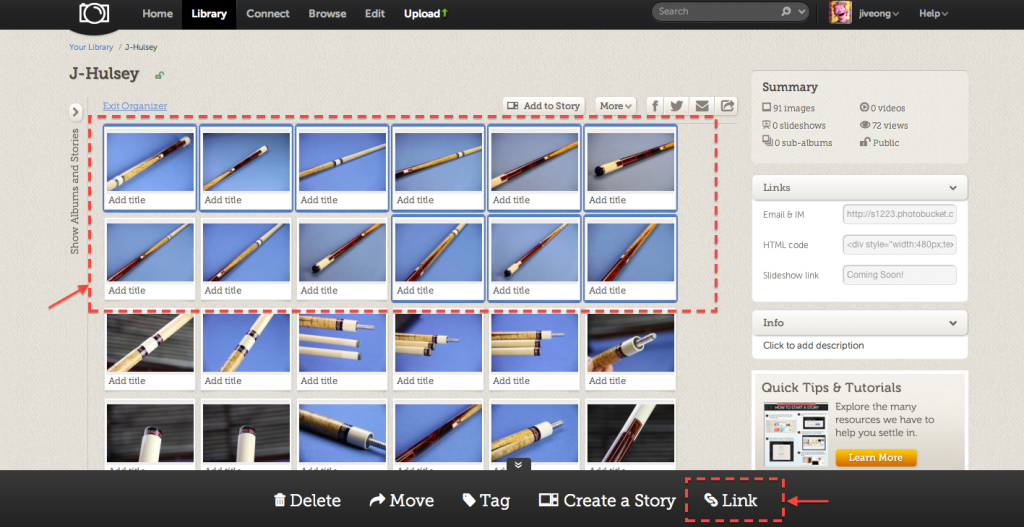
A window will pop up, just click under IMG Codes and all the links will be automatically copied. All you need to do now is to right click select "Paste" when you're typing your post and images will be there when you submit the post.