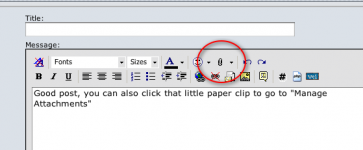I will attempt to be as in depth as possible. Writing this guide for the completely computer illiterate. It will seem tedious to most, but feel free to skip ahead wherever you feel comfortable.
A brief explanation of the process:
For your picture to be available on azbilliards.com, it must be available somewhere on the internet. This way, whether you are online or not, that picture is available for other people to see. There are two basic options for making your picture available online:
1)AZ Billiards Attachment
The simplest way is to create an attachment to your post. This option takes the picture from your computer, and attaches it to AZ billiards. This is the simplest option but it is more limited as to the size of the picture and eventually the number of pictures you attach. This image will display at the end of your thread.
2)Outside Hosting
The second option is a little more complicated, but in my opinion the better option. If you place the picture on a hosting website*, you can then insert that picture directly into your post. This option allows for larger images, more images, etc.
*A hosting website is a website that exists solely for the purpose of you storing your pictures to be viewable online. Common examples are www.photobucket.com www.flickr.com
Now that we have some idea why we'e doing all this, let's do it!
1)Adding an image as an AZ Billiards attachment
When replying to a thread, click the "Quick Reply" button, then the "Go Advanced" button.
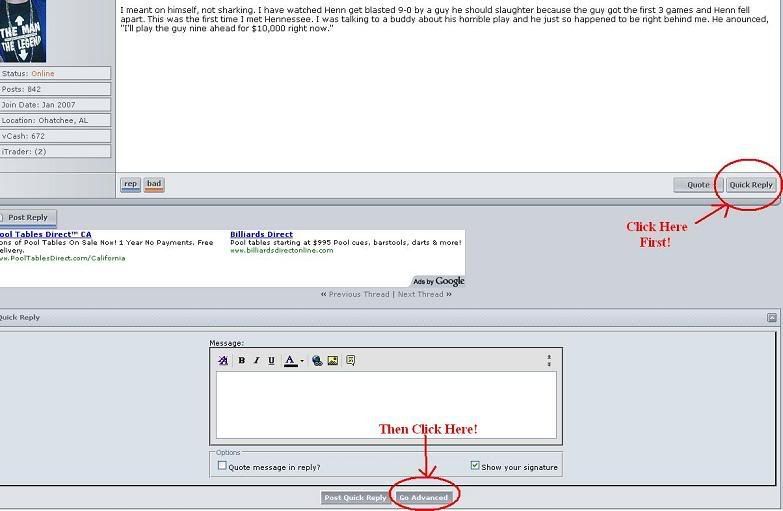
After selecting the "Go Advanced" button you will see this:
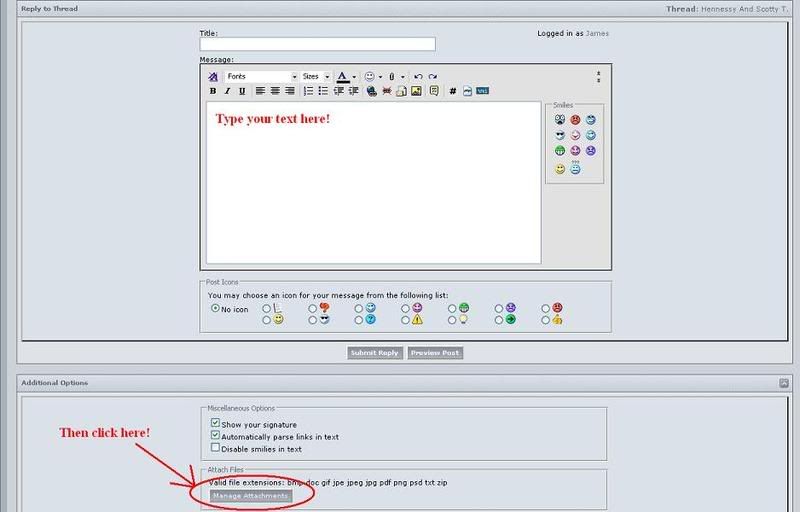
Select the "Manage Attachments" button after typing the text for your thread and that will bring up this window:
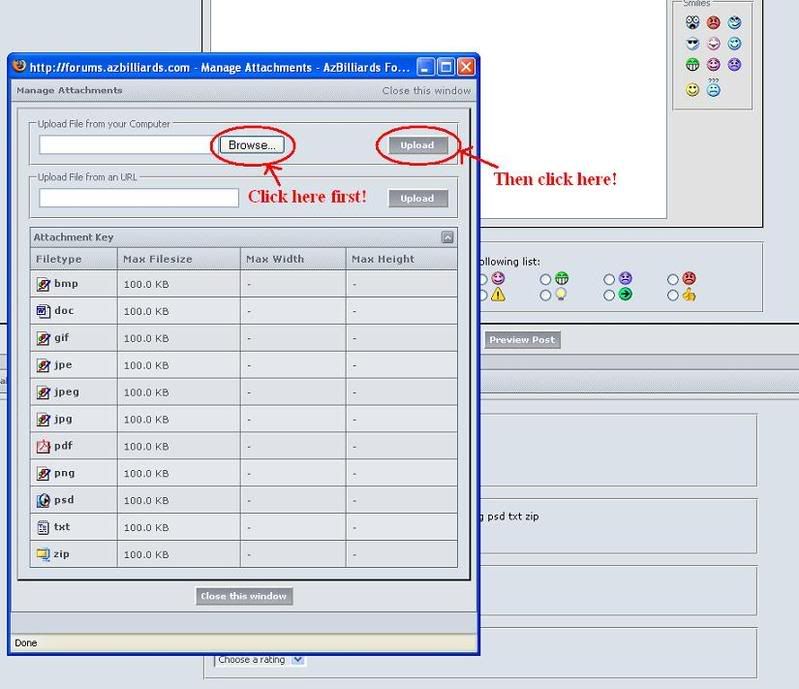
If the picture is on your computer (from your camera, email, saved from a website, etc.) then click on "Browse" and locate the file on your computer. Then click upload.
If the picture is on a website somewhere, insert the URL and hit upload.
As you can see, there is a 100.0KB limit on your file size. If your file is too large, you must resize it first. I will explain how to do this at the end of this post.
Once you have uploaded all the files you wish to add, close the window. Your post will now look like this:
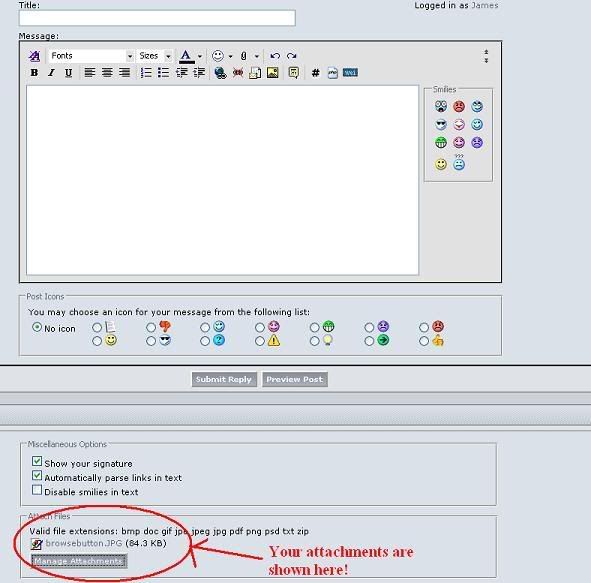
Hit "submit reply" are you are done!
2)Adding an image using outside hosting
The first step is to host your pictures on the site of your choice. For this example I've used www.photobucket.com
You will have to create an account, but it is free and they will provide you with simple instructions for getting your pictures onto their site. Once your pictures are on www.photobucket.com you'll see a display like this:
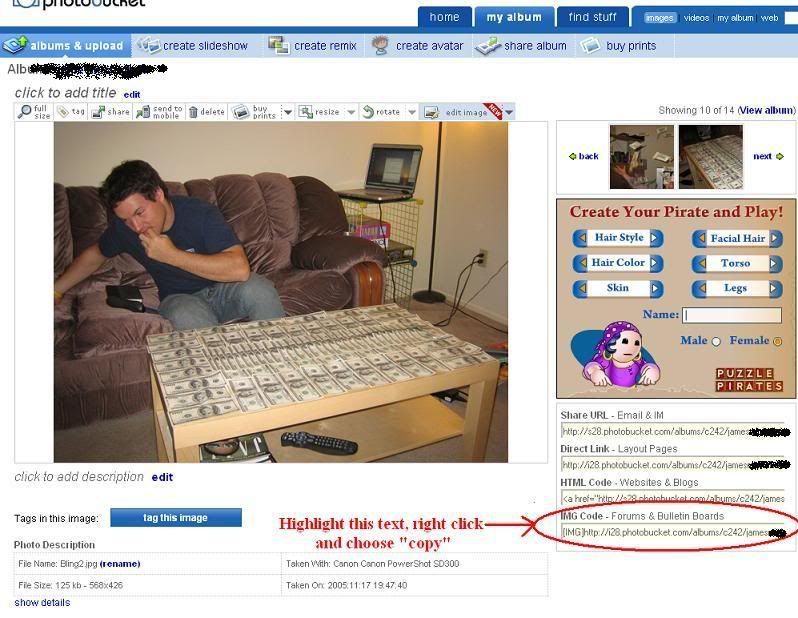
Highlight and copy the text listed as "IMG Code - Forums & Bulletin Boards"
Now if you go back to your AZ Billiards post, you can right click and say "paste" anywhere in your post, and the image will appear there once you submit your post!
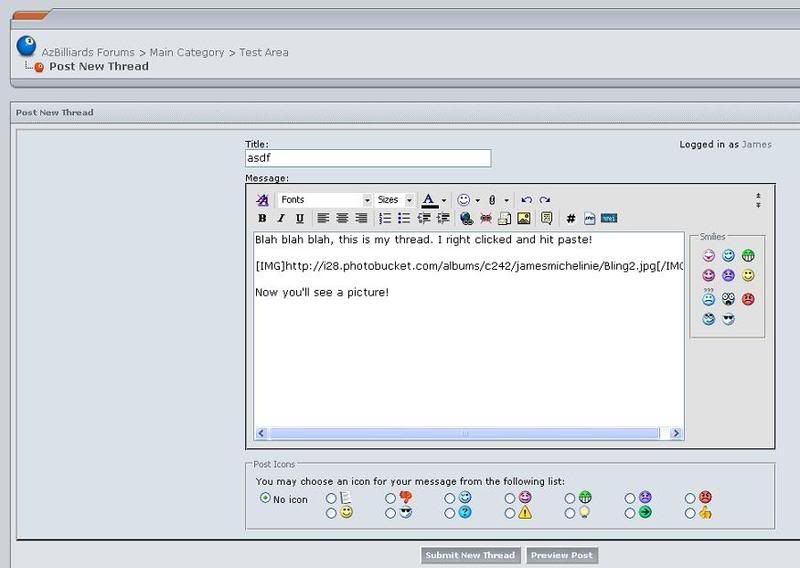
And now you're done! You have to be careful using an outside site, as they will not restrict your file size automatically. If you have a very large picture on photobucket, it will be very large when you post it on AZ Billiards. There is a "resize" option in photobucket if this is the case.
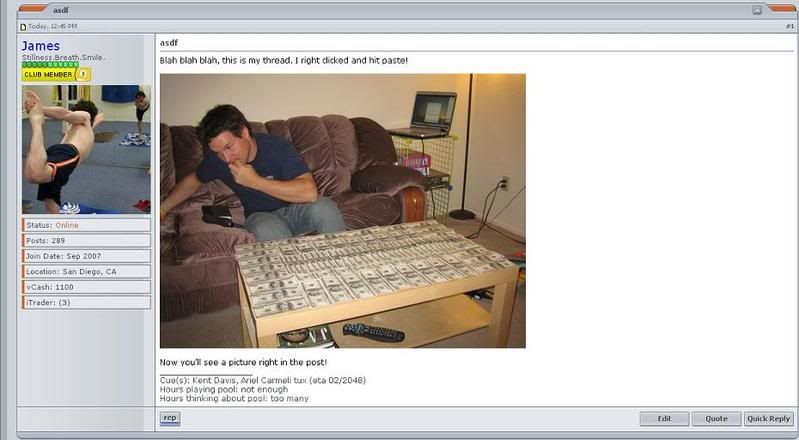
Resizing your pictures
If you want to attach pictures using the first method, but they are over the 100KB file size limit, you must resize them first. A simple way to do this is using MS Paint. This is found on all windows based PC's.
Open MS Paint (usually found by hitting the start button, then "all programs", then "accessories" then Paint
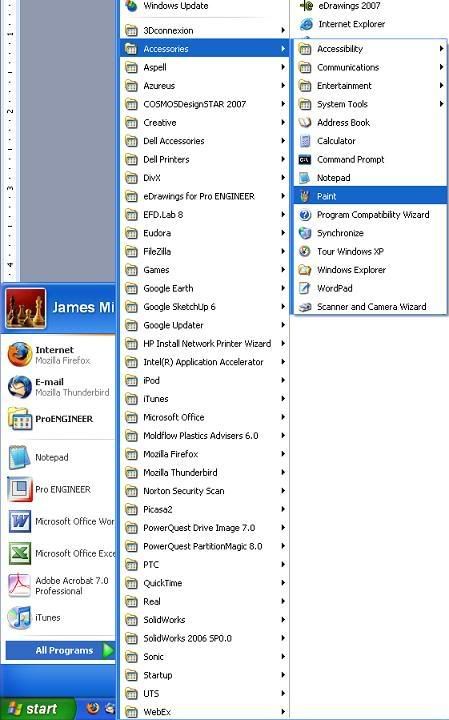
Once you're in MS Paint, hit "file", "open" and locate the picture you want to resize. Hit Ok to open this picture
Then click "Image" and "Stretch/Skew" to open the following menu.
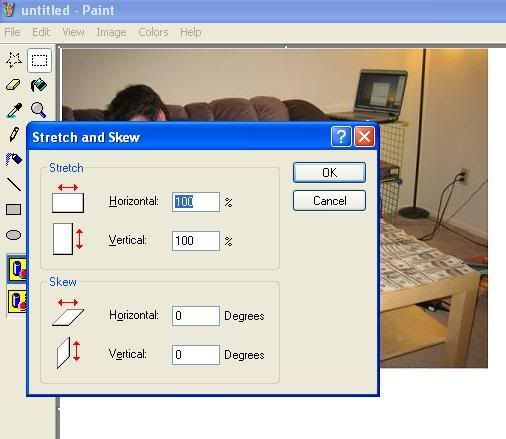
From here you can resize the picture however you'd like. Save the file.
Now you are ready to proceed as instructed above. This doesn't give you the option of resizing to an exact size, but common sense should dictate here. (I hope)
I'm sure I've said too much or too little somewhere, but I can modify this post with suggestions and maybe make it a sticky here and in FS.
Thoughts?
-J
A brief explanation of the process:
For your picture to be available on azbilliards.com, it must be available somewhere on the internet. This way, whether you are online or not, that picture is available for other people to see. There are two basic options for making your picture available online:
1)AZ Billiards Attachment
The simplest way is to create an attachment to your post. This option takes the picture from your computer, and attaches it to AZ billiards. This is the simplest option but it is more limited as to the size of the picture and eventually the number of pictures you attach. This image will display at the end of your thread.
2)Outside Hosting
The second option is a little more complicated, but in my opinion the better option. If you place the picture on a hosting website*, you can then insert that picture directly into your post. This option allows for larger images, more images, etc.
*A hosting website is a website that exists solely for the purpose of you storing your pictures to be viewable online. Common examples are www.photobucket.com www.flickr.com
Now that we have some idea why we'e doing all this, let's do it!
1)Adding an image as an AZ Billiards attachment
When replying to a thread, click the "Quick Reply" button, then the "Go Advanced" button.
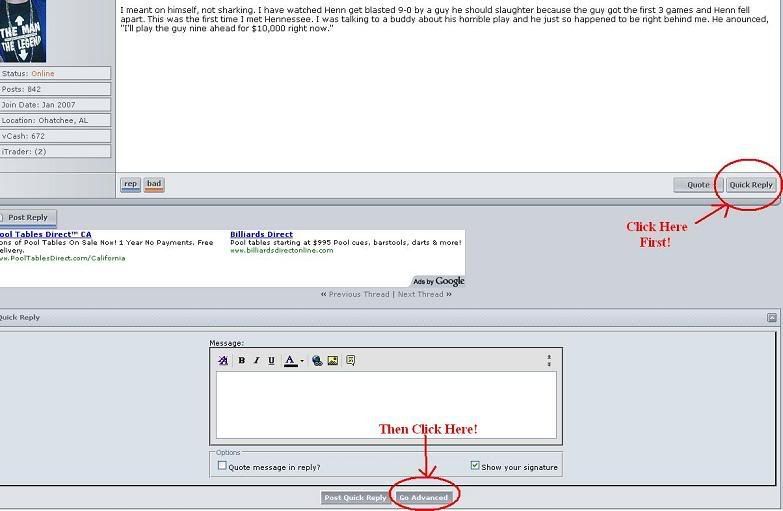
After selecting the "Go Advanced" button you will see this:
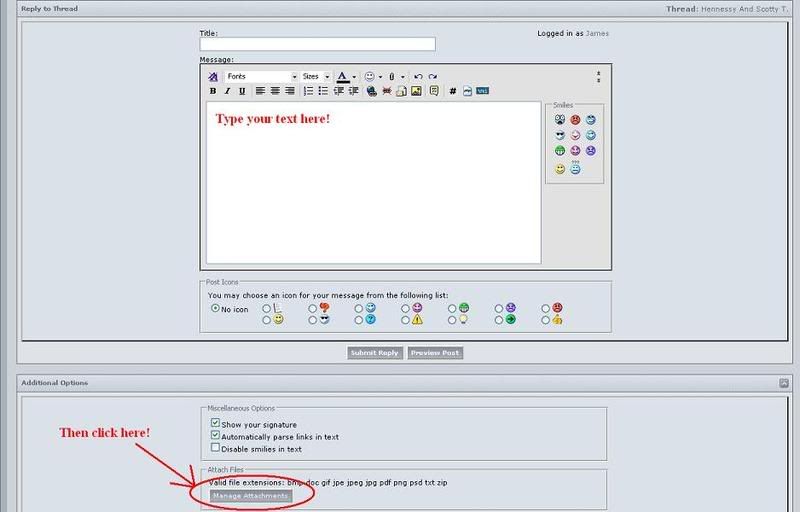
Select the "Manage Attachments" button after typing the text for your thread and that will bring up this window:
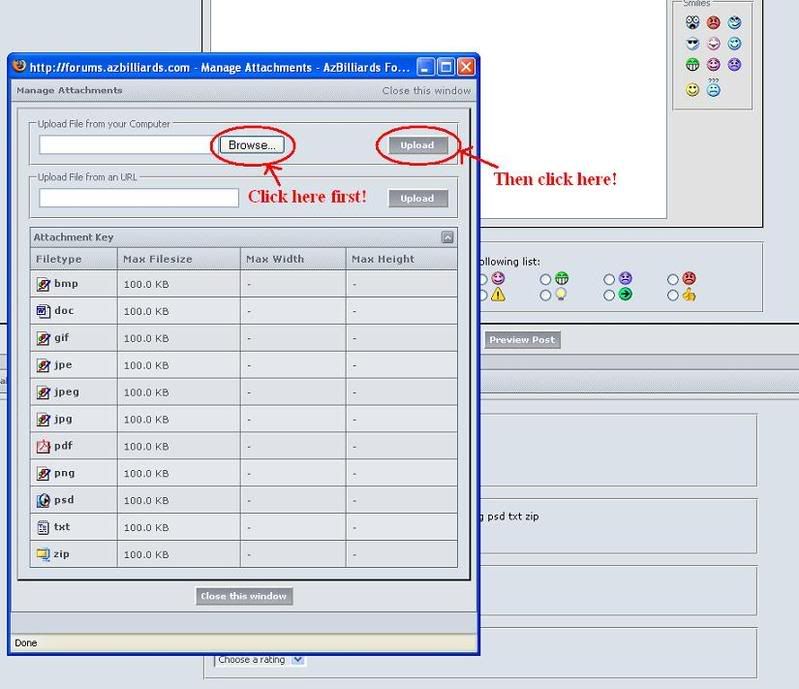
If the picture is on your computer (from your camera, email, saved from a website, etc.) then click on "Browse" and locate the file on your computer. Then click upload.
If the picture is on a website somewhere, insert the URL and hit upload.
As you can see, there is a 100.0KB limit on your file size. If your file is too large, you must resize it first. I will explain how to do this at the end of this post.
Once you have uploaded all the files you wish to add, close the window. Your post will now look like this:
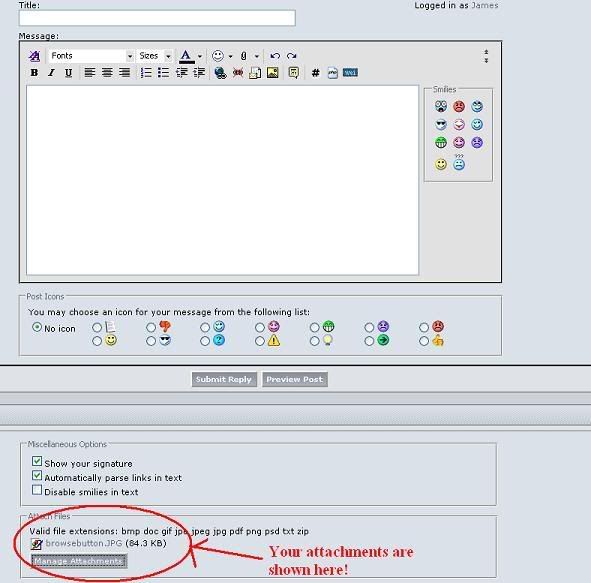
Hit "submit reply" are you are done!
2)Adding an image using outside hosting
The first step is to host your pictures on the site of your choice. For this example I've used www.photobucket.com
You will have to create an account, but it is free and they will provide you with simple instructions for getting your pictures onto their site. Once your pictures are on www.photobucket.com you'll see a display like this:
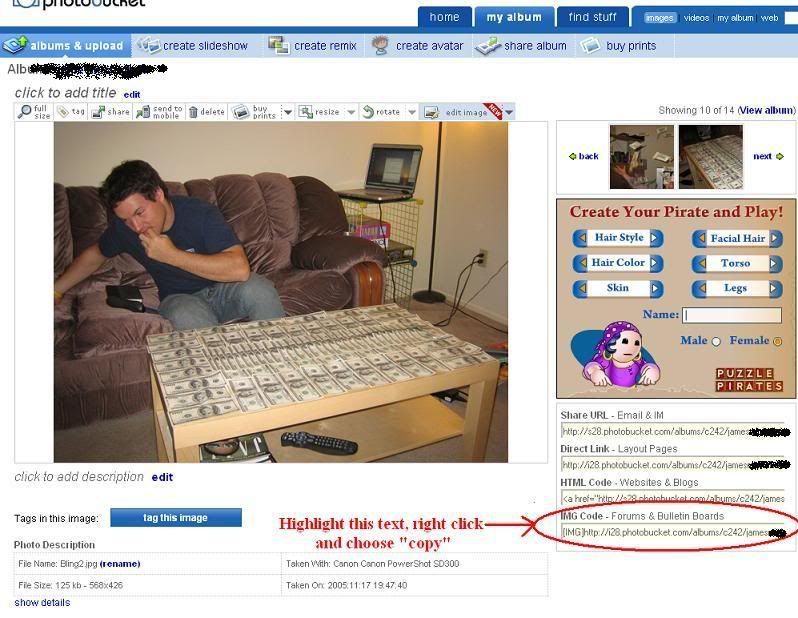
Highlight and copy the text listed as "IMG Code - Forums & Bulletin Boards"
Now if you go back to your AZ Billiards post, you can right click and say "paste" anywhere in your post, and the image will appear there once you submit your post!
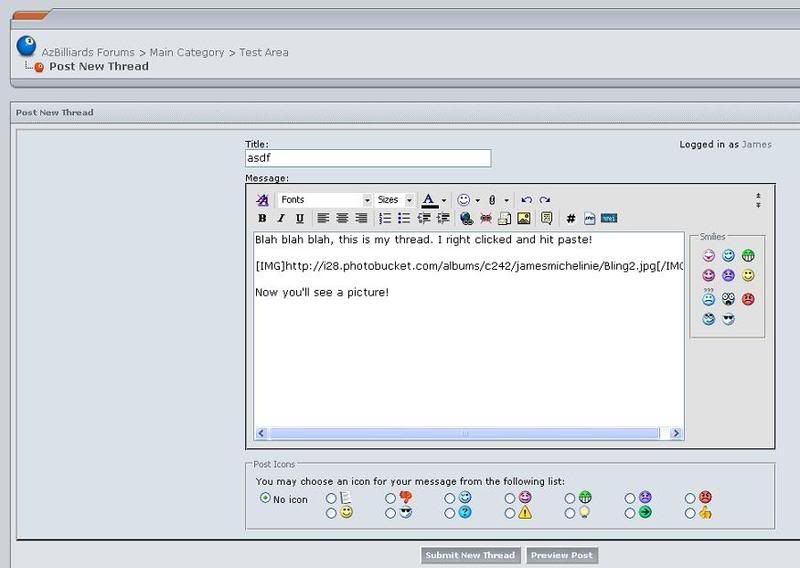
And now you're done! You have to be careful using an outside site, as they will not restrict your file size automatically. If you have a very large picture on photobucket, it will be very large when you post it on AZ Billiards. There is a "resize" option in photobucket if this is the case.
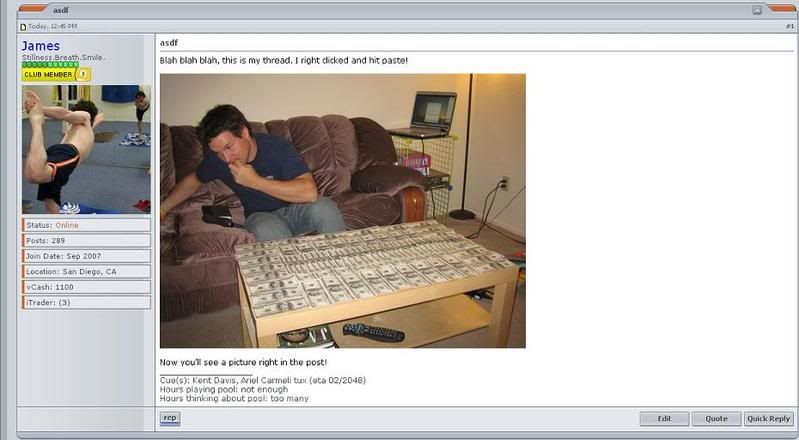
Resizing your pictures
If you want to attach pictures using the first method, but they are over the 100KB file size limit, you must resize them first. A simple way to do this is using MS Paint. This is found on all windows based PC's.
Open MS Paint (usually found by hitting the start button, then "all programs", then "accessories" then Paint
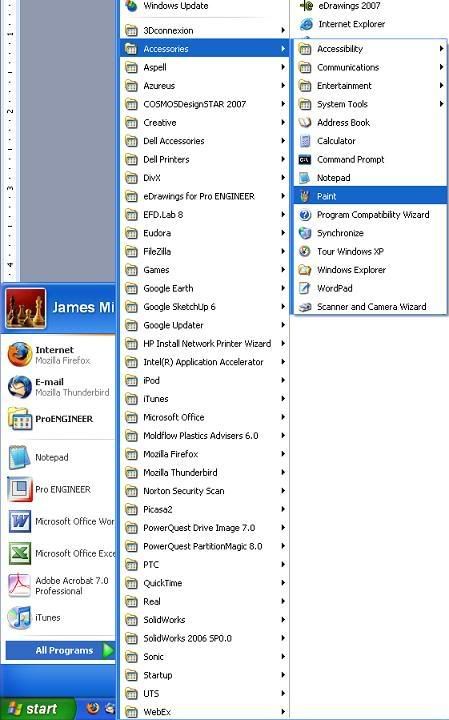
Once you're in MS Paint, hit "file", "open" and locate the picture you want to resize. Hit Ok to open this picture
Then click "Image" and "Stretch/Skew" to open the following menu.
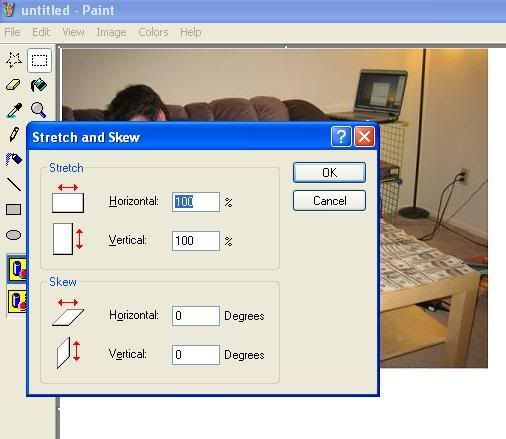
From here you can resize the picture however you'd like. Save the file.
Now you are ready to proceed as instructed above. This doesn't give you the option of resizing to an exact size, but common sense should dictate here. (I hope)
I'm sure I've said too much or too little somewhere, but I can modify this post with suggestions and maybe make it a sticky here and in FS.
Thoughts?
-J
Last edited: