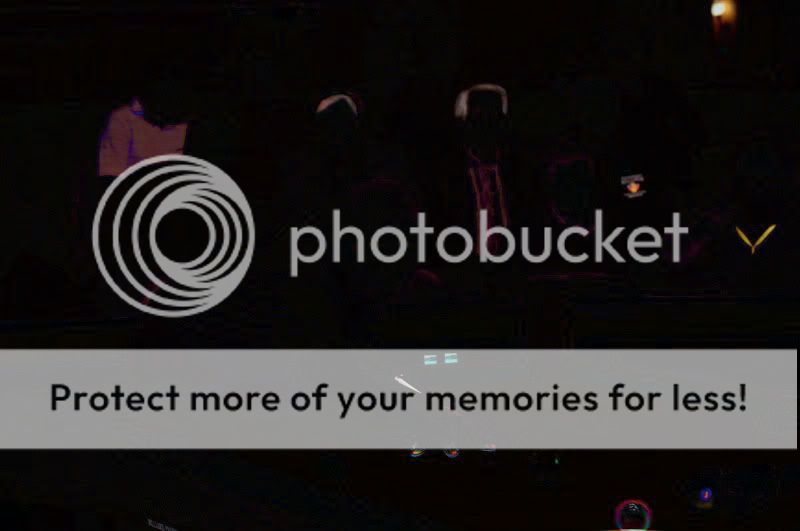DO I get a bonus point for noticing that you changed the white balance?
Didn't touch the WB...
When I used the 'replace color' tool for the yellow to blue shirt, it somehow affected the rest of the image, obviously.
To be honest I didn't see it as I was in a hurry to leave the house. When someone mentioned the guy w/sunglasses shirt changed color, I caught it. That's how we got 14 differences instead of 13.
Good eye!