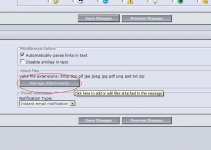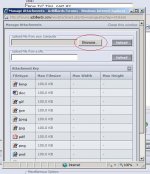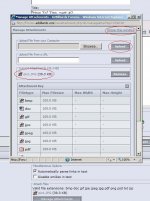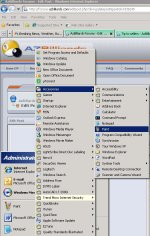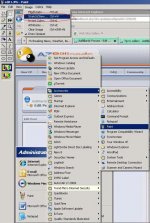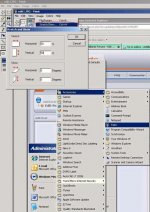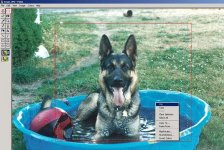"How To" Tips, part #1
Ok, the first thing I want to say here is that I understand this is basically a pool hall and I realize that some people posting here spent more time in the pool hall than school. I’m not here to judge anyone’s life decisions and I’m definitely not trying to make fun of anyone, just trying to help out. I realize that computers and the internet are not the easiest things to grasp and can even be downright daunting. Just ask my Dad

I’m also not professing to know it all or be the Computer Professor, but hopefully I can help out with a few tips.
Copy and Paste:
When you want to copy text that has already been provided, such as a link to a manufacturers website or a post somewhere in the forum, you can use the
Copy/Paste function. The easiest way is to
Left Click and Hold your mouse button at the start or end of the desired text, then drag the cursor (still holding the left button) over the entire desired text. Once the text is highlighted, hover your pointer over the highlighted text and
Right Click. A small screen will pop up with several options to choose from, two of which are
Copy and
Paste. Choose
Copy and the highlighted text will be copied to an invisible clipboard of sorts. You can then
Paste the copied text most anywhere, like the Search Window, Navigation Window in your browser, an Email or even a Post. Just put your cursor in the desired window or location,
Left Click to anchor the cursor, then
Right Click and select
Paste from the pop up window. It may take some practice for the novice user but is a very important tool to learn.
Another way to Copy and Paste:
Click your cursor at the start or end of the desired text, press and hold the
Shift key on your keyboard, then use the
Arrow keys (between the number keys on the right side of the keyboard and Alphabet keys) to highlight the text. You can go up or down to copy entire lines of text or you can go left or right to copy single digits at a time. Once the desired text is highlighted, press
Ctrl-C, (both keyboard buttons at the same time). This will perform the
Copy function.
Left Click your cursor in the desired location, then press
Ctrl-V (both keyboard buttons at the same time). This will
Paste the text. Once you get used to it, it is a more precise and quicker way to use the
Copy and
Paste functions.
Composing a Post:
As was mentioned by KJ, it is very important to create a good first impression (and you really only do get one chance at it). This forum doesn’t have spell check, at least I can’t find it, but most email editors do. I good tip would be to compose your post within your email editor first. This can even be done offline. Once you’re happy with what’s written, use the email editors
Spell Check function to fix any errors. Once that’s done, you can use the
Copy/Paste function (noted previously) to copy the text from the email into the New Post window. Another good reason for doing it this way is that you can have a hard copy (an email to yourself) saved on your local system for future use or reference.
Posting a Link:
A link is an internet address to another location, such as
http://www.google.com/
If you are on a web page that you want to share with the AZB community, say an article on the BCA website banning phenolic tips on break cues, simply highlight the text in your browser bar (small window, usually at the top of your screen) and use the
Copy/Paste function.
Copy it from the browser and
Paste it in the New Post window. Once done anyone can click the Link and go directly to that page without any guesswork or searching.
 This way you can proofread your post and make appropriate corrections prior to posting.
This way you can proofread your post and make appropriate corrections prior to posting.