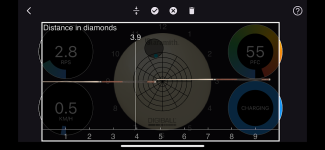Thank you for your time and your very thorough review! To address your concerns...
Bluetooth Interference with Medical Devices
When I first installed the Bluetooth-enabled DigiBall app on my phone, I experienced some interference with my blood glucose monitor. This was quickly resolved by restarting the phone. Still, users who rely on medical Bluetooth devices might benefit from a heads-up in the user manual or troubleshooting guide.
This is half surprising and half not. The DigiBall uses embedded "manufacturer data" in the bluetooth packets with a unique company ID for "NATHAN RHOADES LLC" which I paid for and is registered with the Bluetooth SIG. Every bluetooth device that uses data in this way should be filtering only on their company ID and ignoring information from other devices. I am suspicious if your blood glucose monitor is doing this. On the other hand, BLE has had a history of being wonky, especially for Android devices. It is now much much better than it was 8 years ago. I will keep an eye on these instances. Thank you for pointing it out!
Synchronization Confusion
Synchronizing the ball with the software requires rotating the ball horizontally five times with the black dot facing away from you. Initially, I misunderstood this and positioned the dot to my left, rotating it in place—but the settings failed to sync. Once I correctly oriented the black dot directly away from me, synchronization completed smoothly. A diagram or clearer visual in the instructions could help eliminate this confusion for new users.
This gesture is something that I cooked up in my own head, as I had to come up with sort of ball movement that would never occur naturally, and cause the ball to enter Configuration mode during the middle of a match. It is unintuitive because it is new, and I think adding a small video clip of exactly what I mean to the directions is a great idea.
Shipping Mode Misunderstanding
I ran into trouble trying to activate shipping mode. I was holding the charger on top of the ball with the black dot facing up, expecting it to trigger the mode. Instead, I saw a "charging error" message on the TV screen. After some trial and error—including plugging in the screen broadcaster—I realized the ball didn’t need to have the charger held on it, but instead just needed a quick tap with the charger to begin charging.
A better user experience would include a charging confirmation message on the screen. Currently, the error message appears even when the ball is charging correctly, which could confuse users.
Same as above, since Shipping Mode isn't going to be a common mode, activating it has to be a bit strange. I'll add a video for this as well. (I am also unsure if the DigiCast tells you if it goes into shipping mode... if it doesn't then I need to make sure it does so it is consistent with the app...)
Speed Indicator Suggestion
The speed feedback display is a powerful tool—but it’s sensitive to settings such as table length and break distance. I initially thought it was inaccurate because I hadn’t configured the settings properly. A helpful improvement might be to toggle the speed display off by default, and then prompt users to configure their table settings before it activates. This would prevent confusion and ensure the displayed data is meaningful.
I need some more feedback on this because this is something I struggled to present to the users:
- You can have a speed reading with marginal accuracy, but it is completely hands free and you don't have to do anything between shots
OR
- You can have a very accurate speed reading (as accurate as the BreakApp), but in the app you must enter distance between CB and OB, and then select the impact event after each shot
By default, the marginal accuracy speed estimation is enabled.
Perhaps I should make a high quality production on boarding video for the entire product.
Final Thoughts
Despite these minor issues, I found the DigiBall to be an impressively well-designed product. The hardware and software work seamlessly once set up correctly, and the overall user experience is intuitive and enjoyable. The minor technical issues I encountered were easily resolved and are more related to user learning curves than design flaws. With a few small refinements, particularly in user guidance and UI messaging, the DigiBall could deliver an even more polished and foolproof experience.
Part of the goal of this pass around exercise was to give the product to people with zero guidance, so that I could observe the intuitiveness of the product design. I was hoping for about 80% functionality without needing to read directions, so I think I got close. User guidance is something I can continuously work on to improve. The hardware is absolutely critical and I am glad everyone is finding it rock solid!